Codesets
|
|
Using Codesets in Survey Shaper - Click here to view a short video demonstrating how to use Codesets in Survey Shaper. |
Codesets are a convenient way to save your most regularly used code frames. Once a codeset has been defined, it can then be quickly and easily inserted in any of your surveys.
Creating a New Codeset
To create a new codeset:
- From the Main Menu, select Codesets.

- In the Codesets dialogue box, click Add Codeset.
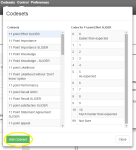
- Enter a name and description for your new codeset.
- Select whether you want the codeset to be available to all users (Global) or only those within a defined user group via the Security Group drop-down box.
- Enter the answer codes for your codeset.
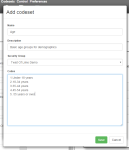
- Click Save - your codeset will now be visible in the available codeset list.
Modifying an Existing Codeset
To modify a codeset:
- From the Main Menu, select Codesets.

- Select the codeset to be modified n the Codesets dialogue box, then click Edit Codeset.
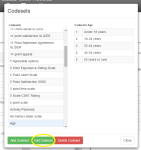
- Make the required changes to the codeset and click Save.
Deleting a Codeset
To delete a codeset:
- From the Main Menu, select Codesets.

- Select the codeset to be deleted in the Codesets dialogue box, then click Delete Codeset.
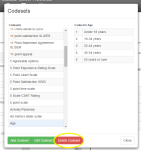
- Confirm the deletion of the codeset by clicking Delete.
Using Codesets
To insert a codeset into a survey question:
- Drag and drop a new question object from the Toolbox to the Designer Pane.
- In the Quick Update Box, click on the Codesets box under the Answers field (or the Rows or Columns field if the object is a Grid question).
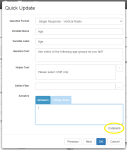
- Select the codeset you wish to insert and click Import.
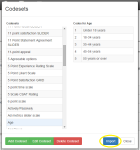
- Click OK to close the Quick Update Box.
- Save and preview the question.
