Control Panel
Once published, a survey will be accessible via the Control Panel. The Control Panel is used to distribute survey links to target respondents, monitor the response to the survey, and access survey results.
|
|
Quick Guide to the Control Panel - Click here to view a short video demonstrating how to distribute, monitor, and download survey data via the Control Panel. |
There are three ways to access the Control Panel:
| 1. Click on the Control Panel icon in the Insights Central page - | 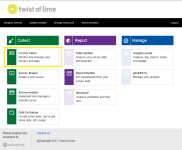
|
| 2. Click on the Control button within Survey Shaper - | 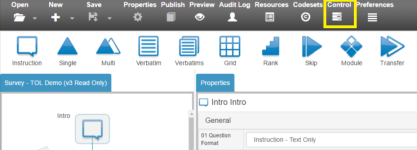
|
| 3. Add the Control Panel URL to your browser bookmarks - | https://controlpanel.twistoflime.com.au/pages/project.aspx |
Sections of the Interface
The Control Panel comprises a number of task-based tabs:
- - For monitoring the number of completed surveys, either via the progress chart, or the Survey Health Stats.
- - For access to the survey links and monitoring the responses to individual questions.
- - For downloading survey data to an Excel or SPSS file.
- - The inbuilt mailer. Compose survey invitations, import sample files, and send email or SMS invitations to survey respondents.
