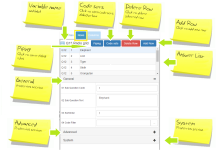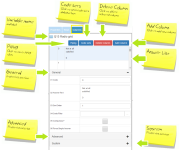Properties Pane
What Is It?
The Properties Pane is where you edit properties and manage answer, row and column codes for the questions in your survey. The properties for individual answers, rows and columns are also edited here.
How Do I Use This?
The Properties Pane contains four tabs: Properties, Answers, Rows, and Columns. The tabs displayed will vary according to question type, so that only those that apply to the selected question type will be displayed (for example, the Rows and Columns tabs will only be displayed when the selected object is a Grid question).
Properties Tab
The Properties Tab lists all of the available properties for tailoring the presentation of the selected question.
Variable name and label
Previous Question – Selects the previous question in the flowchart.
Find – Click to open the Find Question dialogue box.
Next Question - Selects the next question in the flowchart.
Panels – Property menus: General, Advanced, System (if enabled in Preferences).
See for more detailed information on the properties in this tab.
Answers Tab
The Answers Tab lists all of the available properties for tailoring the presentation of answers in the selected question. It is available for questions requiring a codeframe, including multiple response questions, and some single response question formats. For grid questions, the Answers Tab is replaced by the Rows Tab and Columns Tab.
Variable name and label
Piping – Click to open the Piping dialogue box. See for information on how to use this feature.
Code Sets – Click to open the Codesets dialogue box. See for information on how to use this feature.
Delete Answer – Deletes the selected answer.
Add Answer – Adds a new answer code after the current highest code.
Answer List – Scrollbox listing all the answer codes for the selected question along with their labels and piping source (where applicable). Click on items in this list to edit their properties.
Panels – Property menus: General, Advanced, System (if enabled in Preferences).
See for more detailed information on the properties in this tab.
Rows Tab
The Rows tab lists all available properties for tailoring the presentation of rows in a grid question.
Variable name and label
Piping – Click to open the Piping dialogue box. See for information on how to use this feature.
Code Sets – Click to open the Codesets dialogue box. See for information on how to use this feature.
Delete Row – Deletes the selected row.
Add Answer – Adds a new answer code after the current highest code.
Answer List – Scrollbox listing all the row codes for the selected question along with their labels and piping source (where applicable). Click on items in this list to edit their properties.
Panels – Property menus: General, Advanced, System (if enabled in Preferences).
See for more information on the properties in this tab.
Columns Tab
The Columns tab lists all available properties for tailoring the presentation of columns in a grid question.
Variable name and label
Piping – Click to open the Piping dialogue box. See for information on how to use this feature.
Code Sets – Click to open the Codesets dialogue box. See for information on how to use this feature.
Delete Column – Deletes the selected column.
Add Answer – Adds a new answer code after the current highest code.
Answer List – Scrollbox listing all the column codes for the selected question along with their labels and piping source (where applicable). Click on items in this list to edit their properties.
Panels – Property menus: General, Advanced, System (if enabled in Preferences).