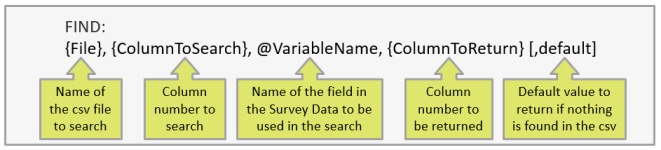FIND
What Is It?
The Find Action Command may be used to lookup and return a value contained in an external csv (comma delimted) file. The csv file must be uploaded to survey resources data folder.
Available for: Single, Verbatim, and Verbatims questions.
Example: For surveys where the Survey Shaper mailer is not used (e.g. for Web Assisted Telephone Interviewing), you may choose to implement a password system to ensure that sample records can be linked to survey data. This may be achieved via the Find action command, where a csv file containing the passwords (or IDs) is uploaded to the data folder in the project's survey resources. Then, select FIND from the Command Type drop-down list and type in the details of the csv file to search.
How Do I Specify It?
- Create a file with the required information and save as a comma separated variable (csv). Remember to include headings for each field.
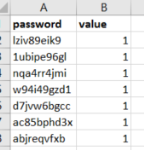
- Upload the csv file to the data folder in the project's survey resources:
- From the Main Menu, select Resources

- Click on the Upload button at the bottom of the Manage Resources dialogue box
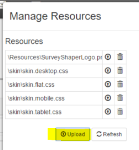
- Select the Data folder from the drop-down list in the Upload Resource dialogue box, then click Upload

- Select your csv file and click Open (you may need to select "All Files" to show csv files)

- Check that the csv file has been uploaded into the Survey Resources
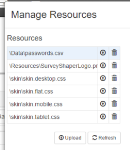
- From the Main Menu, select Resources
- Right mouse-click on the target variable in the Designer Pane
- Select Action Command from the Quick Menu
- Select FIND from the drop-down list
- Enter the desired command (see guide below)
- Click "OK" to close the dialogue box.
Examples of Use
| Target Variable | Find | Explanation |
| Verbatim | password.csv,1,@RespID,2,’invalid’ | Searches the first column in password.csv file for the value contained in the survey variable @RespID. When found, the contents of the second column in password.csv will be inserted into the question. If the value is not found the text ‘invalid’ will be entered instead. |