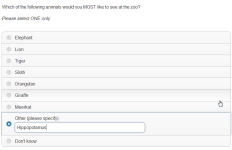Other Specifies
What Is It?
Other specifies are frequently used in surveys to capture responses that may not fall into one of the predefined codes. They are often labeled 'Other (specify)'.
During a survey, when the survey respondent clicks on the 'other' answer, the verbatim field automatically drops down to allow them to type in their response.
How Do I Use This?
To create an other specify:
- Drag and drop a Single or Multi question to the Designer Pane.
- Enter the question details, including the answer codes, into the Quick Update Box.
- Close the Quick Update Box and click on the Answers Tab in the Properties Pane.
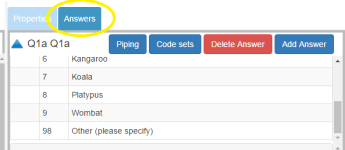
- Click on the answer code with which you wish to associate the other specify.
- Check the 28 Include Verbatim property checkbox. The selected answer code is now associated with a verbatim field.
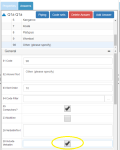
- If desired, check the 23 Multiline property box to convert the text box into a memo field that will resize automatically as respondents type in longer answers.

- Also optional, if you would prefer to have the text prompt for the verbatim field appear underneath the text box (so it will only visible once the respondent has selected the "other" answer), enter the prompt in the 26 Verbatim Text answer property
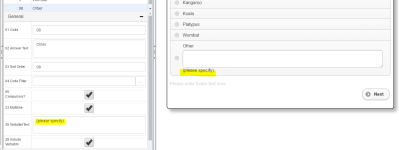
- Save and preview the survey
The 28 Include Verbatim property has an in-built validation that ensures that a response is typed into the text box when the checkbox is selected. When a verbatim field is left blank, an error message will be displayed, prompting the respondent to enter a valid response. The invalid answer (in this example, the blank text box) is also highlighted to help the respondent identify where the error has occurred.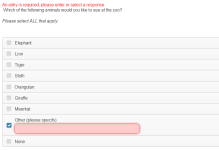
Things to Consider
While it is not necessary to enter an instruction such as 'specify' in the answer code label, it is good practice as a prompt to the survey respondent.
There is no limit to the number of other specifies that can be included in a question.
If answer codes are randomized, you may wish to set the 03 Sort Order for your other answer code(s) to a higher number so that they always appear underneath the predefined answers in the live survey.