Piping
What Is It?
Piping allows answers from one question to be carried to another depending on the options selected (or not selected) by the respondent.
Examples of Use
Q12. Which of the following animals did you see at the zoo today?
Please select ALL that apply
1. Elephant
2. Lion
3. Tiger
4. Sloth
5. Orangutan
6. Giraffe
7. Meerkat
9. None of these
Q13. How satisfied were you with your view of the following animals at the zoo today?
Please select one answer per animal
| Not at all Satisfied |
Extremely Satisfied |
|||||||||||
| Elephant | 0 | 1 | 2 | 3 | 4 | 5 | 6 | 7 | 8 | 9 | 10 | N/A |
| Lion | 0 | 1 | 2 | 3 | 4 | 5 | 6 | 7 | 8 | 9 | 10 | N/A |
| Tiger | 0 | 1 | 2 | 3 | 4 | 5 | 6 | 7 | 8 | 9 | 10 | N/A |
| Sloth | 0 | 1 | 2 | 3 | 4 | 5 | 6 | 7 | 8 | 9 | 10 | N/A |
| Orangutan | 0 | 1 | 2 | 3 | 4 | 5 | 6 | 7 | 8 | 9 | 10 | N/A |
| Giraffe | 0 | 1 | 2 | 3 | 4 | 5 | 6 | 7 | 8 | 9 | 10 | N/A |
| Meerkat | 0 | 1 | 2 | 3 | 4 | 5 | 6 | 7 | 8 | 9 | 10 | N/A |
In the above example, you would like to ask Q13 only for the animals selected in Q12. To achieve this, you will need to pipe the responses selected in Q12 into the rows in Q13.
How Do I Use This?
There are two main ways to achieve piping:
- Using piping rules, which automatically inserts selected (or unselected) answers from one question into another
- Using code filters, where the piping rules are set manually for each answer code.
Using Piping Rules
Piping rules can be applied in simple cases where the answer labels from the source question and the question being piped into are the same. To specify piping rules:
- Create the source question by dragging and dropping a question object from the toolbox to the designer pane flowchart
- In the Quick Update Box, specify question details, including answer codes and then click OK.
- Create the question into which the answers from the source question are being piped by dragging and dropping a question object from the Toolbox to the Designer Pane
- In the Quick Update Box, specify question details, but leave the answers to be piped blank for now
- For the answers/rows to be piped, click on the Piping Rules button
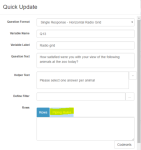
- To enter new piping rules, click on the Piping button
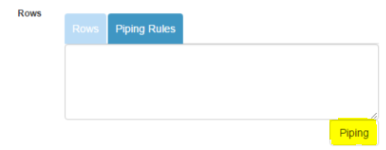
- Using the drop-downs and check boxes, select the source question and the answers to be piped (remember to unselect any answers that you do not want to be piped into the question, such as the 'None of these' response in the above example)
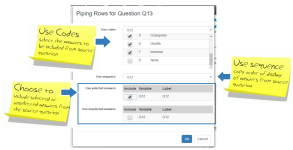
- Click OK to close the piping dialogue box
- The piping rules will now be visible in the Quick Update Box

- The answers/rows will now be populated with the piped labels.

- Click OK to close the Quick Update Box
- Save and preview.
Piping Using Code Filters
Applying answer code filters is recommended for situations where the answer labels in the source question and the question being piped into are not the same, and for questions requiring more advanced piping rules. In the example above, in order to pipe the selected animals from Q12 into the grid rows in Q13, you would need to enter a code filter for each possible row.
For more information on specifying code filters, see Filters.
Things to Consider
When using piping rules, you cannot change the answer label (e.g. if the source question has an other specify answer, you cannot alter the label in the piped question to display the verbatim response). To change labels, you would need to use the code filter approach.

