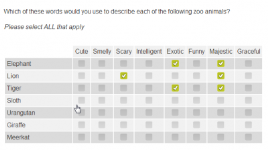Randomization
What Is It?
Randomization "shuffles" answer codes so that the presentation of answers is in a different, non-sequential order for each survey respondent. In Survey Shaper, it is possible to randomize blocks of answers and exclude individual answers from being randomized.

How Do I Use This?
By default, all answer codes are presented in the order in which answers are entered. Survey Shaper allows you to change the order of presentation of answers via the Sort Order answer property. To present answers in randomized order to survey respondents, all answers to be randomized must be given same Sort Order value.
Example 1 - Randomizing within answer blocks
If, for example, you wish to randomize the presentation of the following codes in blocks according to big cats (codes 1-5) and native Australian animals (codes 6-10):
Q11. Which of the following animals would you MOST like to see at the zoo?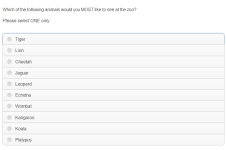
Please select ONE only
1. Cheetah
2. Lion
3. Tiger
4. Jaguar
5. Leopard
6. Kangaroo
7. Koala
8. Platypus
9. Wombat
10. Echidna
- Select the question object in the Designer Pane.
- Click on the Answers Tab in the Properties Pane.
- Set the Sort Order value for codes 1-5 to 1 (you will need to individually click on each answer code and type in the sort order value for each one).
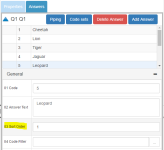
- Set the Sort Order value for codes 6-10 to 2.
- Save and preview. The big cats will be displayed in randomized order, followed by the Australian native animals in randomized order.
Example 2 - Randomizing entire question with excluded answer codes
Often in surveys you may wish to randomize the presentation of all of the answer codes, yet have an "Other", "None", "Refused", and/or "Don't Know" option always presented at the bottom.
Q12. Which of the following animals would you MOST like to see at the zoo?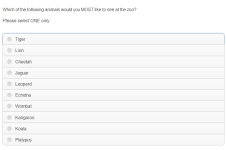
Please select ONE only
1. Elephant
2. Lion
3. Tiger
4. Sloth
5. Urangutan
6. Giraffe
7. Meerkat
8. Other
9. Don't Know
- Select the question object in the Designer Pane.
- In the Properties Pane, check the Randomize box. You will be asked to confirm that you want to randomize answers - click OK, this will set the Sort Order for every answer to 1.
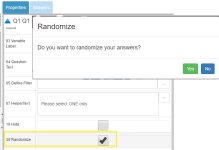
- Click on the Answers Tab in the Properties Pane.
- Select the first code that you want to exclude from the randomized block (in this example, "Other") and change the Sort Order to 2.
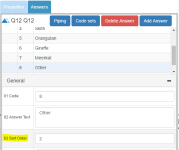
- Select the next code that you want to exclude from the randomized block (in this example, "Don't Know") and change to Sort Order to 3 (this will ensure that "Don't Know" will always appear underneath "Other").
- Save and preview. The animals will be displayed in randomized order, followed by "Other" and then "Don't Know".
Example 3 - Randomizing within a grid
In Survey Shaper, it is possible to randomize the order of presentation of both grid rows and columns.
To randomize the rows in a grid:
- Select the question object in the Designer Panet.
- In the Properties Pane, check the Randomize Rows box. You will be asked to confirm that you want to randomize all rows - click OK, this will set the Sort Order for every row answer to 1.
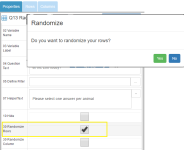
- If there are any rows that you do not want to be included in the randomized block, click on the Rows tab in the Properties Pane and manually edit the Sort Order property as required.
- Save and preview.
To randomize the columns in a grid:
- Select the question object in the Designer Pane.
- In the Properties Pane, check the Randomize Column box. You will be asked to confirm that you want to randomize all columns - click OK, this will set the Sort Order for every column answer to 1.
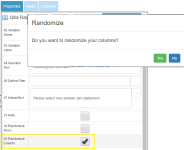
- If there are any columns that you do not want to be included in the randomized block, click on the Columns tab in the Properties Pane and manually edit the Sort Order property as required.
- Save and preview.
Removing Randomization
If, after you have checked the Randomize, Randomize Rows or Randomize Column property, you wish to remove randomization altogether, simply uncheck the relevant property. You will be asked to confirm that you want to unrandomize answers/rows/columns - click OK and this will reset the Sort Order for every item back to their default values.
Things to Consider
If new answer codes are added to a question after any of the randomize property boxes have been checked, the Sort Order for these new answers will need to be edited manually if they are to be included in the randomized block.