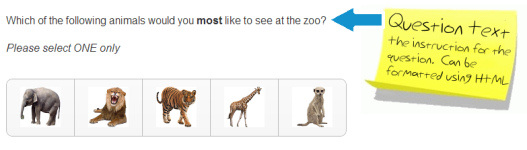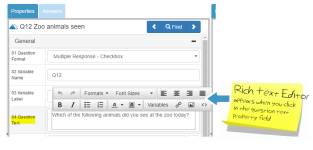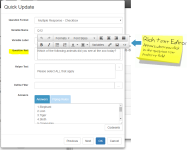04 Question Text
What Is It?
The Question Text appears above the answer code frame or input box.
How Do I Use This?
Enter the question or instruction for the survey respondent into the Question Text field in the Quick Update Box or Properties Pane.
Entering question text via the Properties Pane:
Enter the desired text into the question text property field. Use the Rich Text Editor to format the appearance of the text (e.g. bolding, italics, font, font colour, alignment) and/or to insert a conditional text variable, hyperlink, or image into the question. If required, click on the source code button in the rich text editor to modify html tags directly.
Entering question text via the Quick Update Box:
Enter the desired text into the question text property field, and click OK. Use the Rich Text Editor to format the appearance of the text (e.g. bolding, italics, font, font colour, alignment) and/or to insert a conditional text variable, hyperlink, or image into the question. If required, click on the source code button in the rich text editor to modify html tags directly.