30 Randomize Columns
What Is It?
The Randomize Columns property allows for the answer codes in the column of a Grid to be presented in random order to survey respondents.
How Do I Use This?
To randomize columns:
- Click on the Grid question in the Designer Pane flowchart
- In the Properties Pane, check the Randomize Columns property
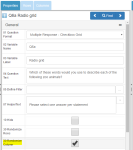
- Confirm randomization by clicking Yes
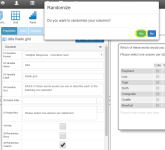
- When checked, all column answers will be grouped together and their Sort Order set to 1. If, after you have checked the Randomize Columns property, you wish to exclude any individual answer from the randomized group, you may do so by manually editing the Sort Order properties for each column answer via the Answers Tab.
- Save the survey and preview.
To remove randomization of columns:
- Click on the Grid question in the Designer Pane flowchart
- In the Properties Pane, uncheck the Randomize Columns property
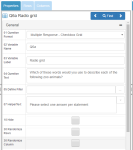
- Confirm the removal of randomization by clicking Yes
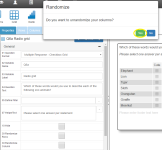
- When unchecked, all column answers will revert to their original Sort Orders.
- Save the survey and preview.
Examples of use
If, for example, you wish to randomize the presentation of the following codes:
- Dog
- Cat
- Fish
- Rabbit
- Other
- None of these
When you check the Randomize Columns box, the Sort Order property for codes 1-6 will be set to 1. In the above example, you may want to always display codes 5 and 6 in the column to the right of the other randomized codes. You may do this by changing the Sort Order property for code 5 to 2, and code 6 to 3 via the Columns tab.
For further information on randomization, see Randomization.
