30 Randomize
What Is It?
The Randomize property allows for the answer codes to be presented in random, or "shuffled" order to survey respondents.
How Do I Use This?
To randomize answers:
- Click on the question in the Designer Paneflowchart
- In the Properties Pane, check the Randomize property
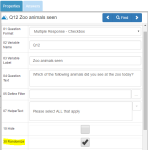
- Confirm randomization by clicking Yes
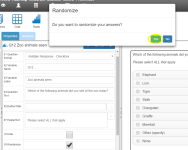
- When checked, all answers will be grouped together and their Sort Order set to 1. If, after you have checked the Randomize property, you wish to exclude any individual answer from the randomized group, you may do so by manually editing the Sort Order properties for each answer via the Answers Tab.
- Save the survey and preview.
To remove randomization of answers:
- Click on the question in the Designer Pane flowchart
- In the Properties Pane, uncheck the Randomize property
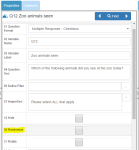
- Confirm the removal of randomization by clicking Yes
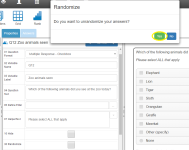
- When unchecked, all answers will revert to their original Sort Orders.
- Save the survey and preview.
Examples of use
If, for example, you wish to randomize the presentation of the following codes:
- Dog
- Cat
- Fish
- Rabbit
- Other
- None of the above
When you check the Randomize box, the Sort Order property for codes 1-6 will be set to 1. In the above example, you may want to always display codes 5 and 6 underneath the other randomized codes. To do this by changing the Sort Order property for code 5 to 2, and code 6 to 3.
For further information on randomization, see Randomization.
