Rotation
What Is It?
The Rotate Answers property allows for answer codes to be presented in rotated order to survey respondents. When rotated, answers will always appear in sequential order, however the start point will differ between survey respondents. If you want the order of answer codes to be presented in non-sequential order, use Randomization instead.
How Do I Use This?
By default, all answer codes are presented in the order in which answers are entered. Survey Shaper allows you to change the order of presentation of answers via the Sort Order answer property. To present answers in randomized order to survey respondents, all answers to be randomized must be given same Sort Order value.
Example 1 - Single or Multi Response Question
If, for example, you wish to rotate the presentation of the following codes, so that a different day of the week is displayed first for each survey respondent:
1. Monday
2. Tuesday
3. Wednesday
4. Thursday
5. Friday
6. Saturday
7. Sunday
8. Don't Know
- Select the question object in the Designer Pane.
- In the Properties Pane, check the check the Rotate box.
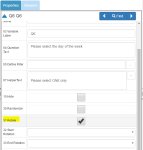
- In the Start Rotation property field, select the first code to be rotated from the drop-down list.

- In the End Rotation property field, select the last code to be rotated from the drop-down list.
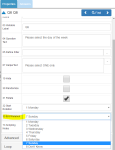
- Save and preview. All answers between the selected Start Rotation and End Rotation codes will be rotated across survey sessions.
Example 2 - Rotating within a grid
In Survey Shaper, it is possible to rotate the order of presentation of both rows and columns.
To rotate the rows in a grid:
- Select the question object in the Designer Panet.
- In the Properties Pane, check the Rotate Row box.
- In the Start Rotation Row property field, select the first code to be rotated from the drop-down list.
- In the End Rotation Row property field, select the last code to be rotated from the drop-down list.
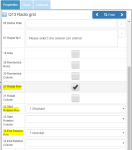
- Save and preview. All answers between the selected Row Start Rotation and Row End Rotation codes will be rotated across survey sessions.
To rotate the columns in a grid:
- Select the question object in the Designer Pane.
- In the Properties Pane, check the Rotate Column box.
- In the Start Rotation Column property field, select the first code to be rotated from the drop-down list.
- In the End Rotation Column property field, select the last code to be rotated from the drop-down list.
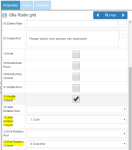
- Save and preview. All answers between the selected Column Start Rotation and Column End Rotation codes will be rotated across survey sessions.

